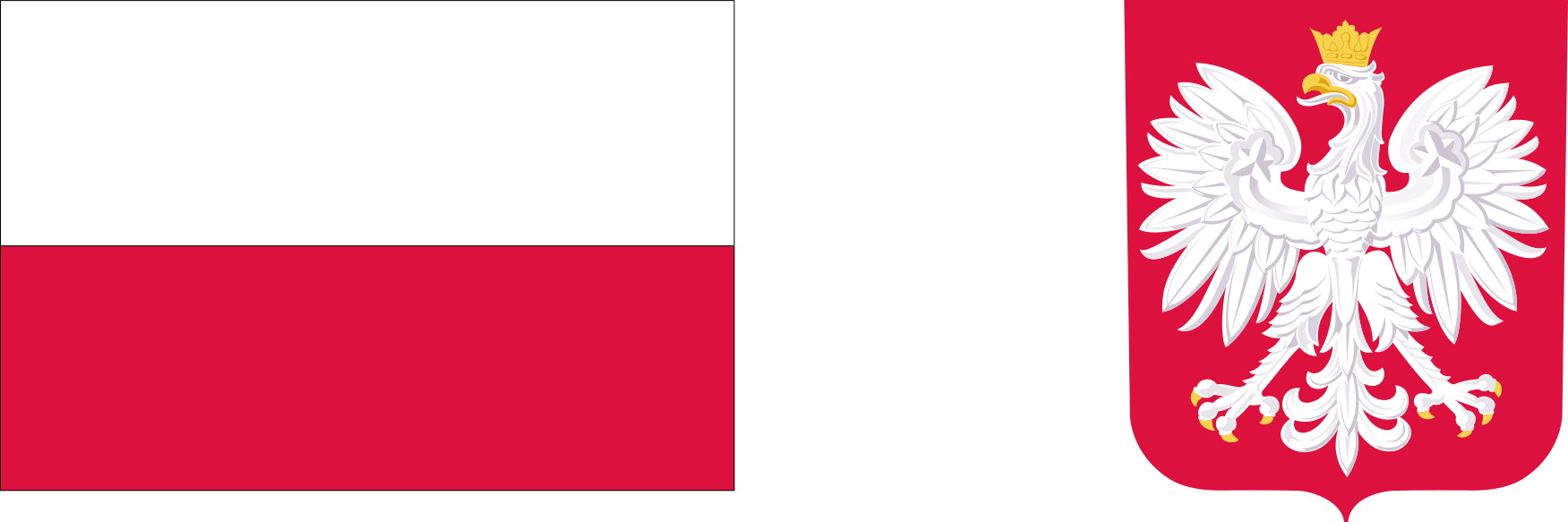MS Office file encryption
MS Office file encryption
-
Using Microsoft Office click on the File button, located at the top left side.
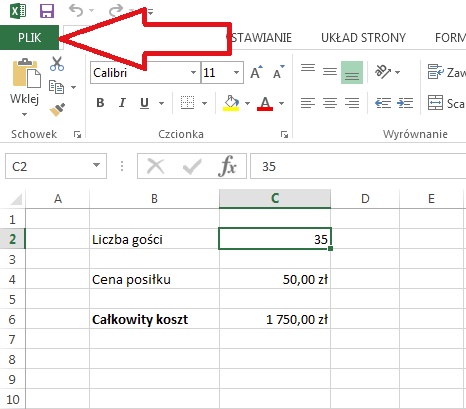
-
Under the Information tab, click on Protect workbook, then select Encrypt with password.
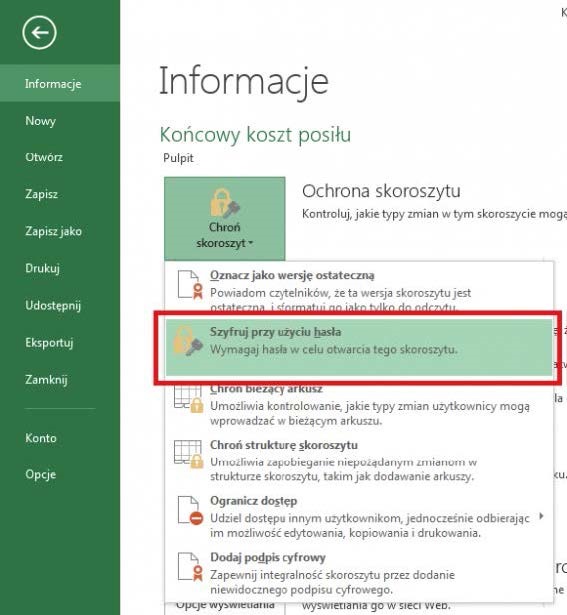
-
Enter your password and press OK. A strong password should be at least 8 characters long and contain capital letters, numbers, special characters (e.g. @#$()!.)
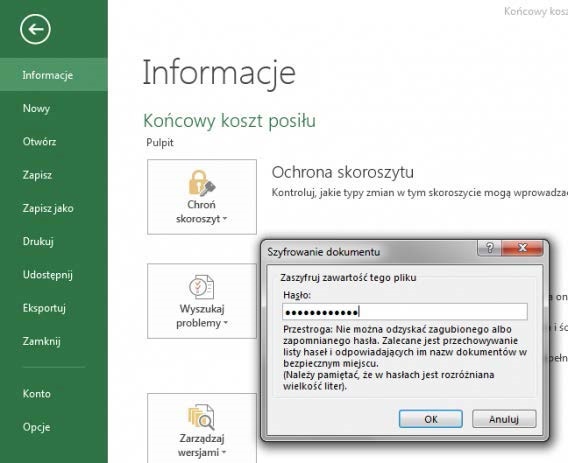
Removing a password from a protected MS Office file
-
Open the File menu.
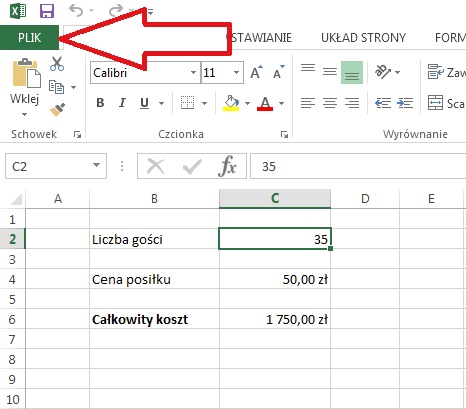
-
We stay in the Information section.
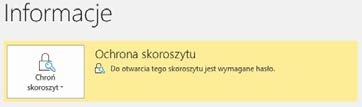
-
Expand the Protect workbook menu, which should be highlighted in yellow if the password is active.
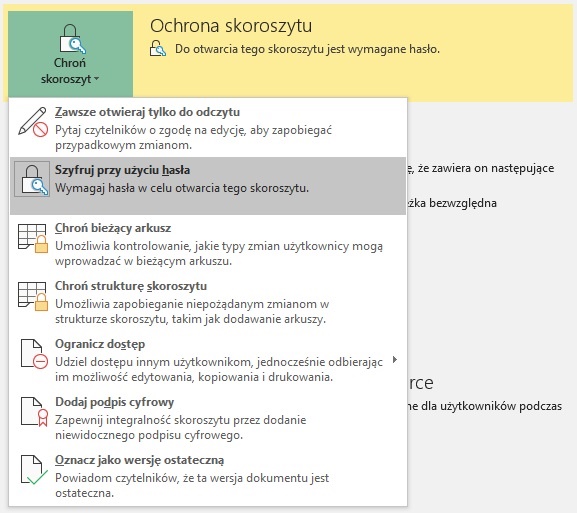
- In the menu, click Encrypt with password, which should also be active.
-
Remove the password from the text field and confirm with OK.
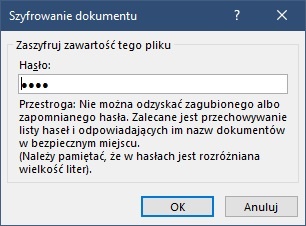
- Removing a password doesn't have to be confirmed again. Once the action is approved, the password will simply be removed from the file.