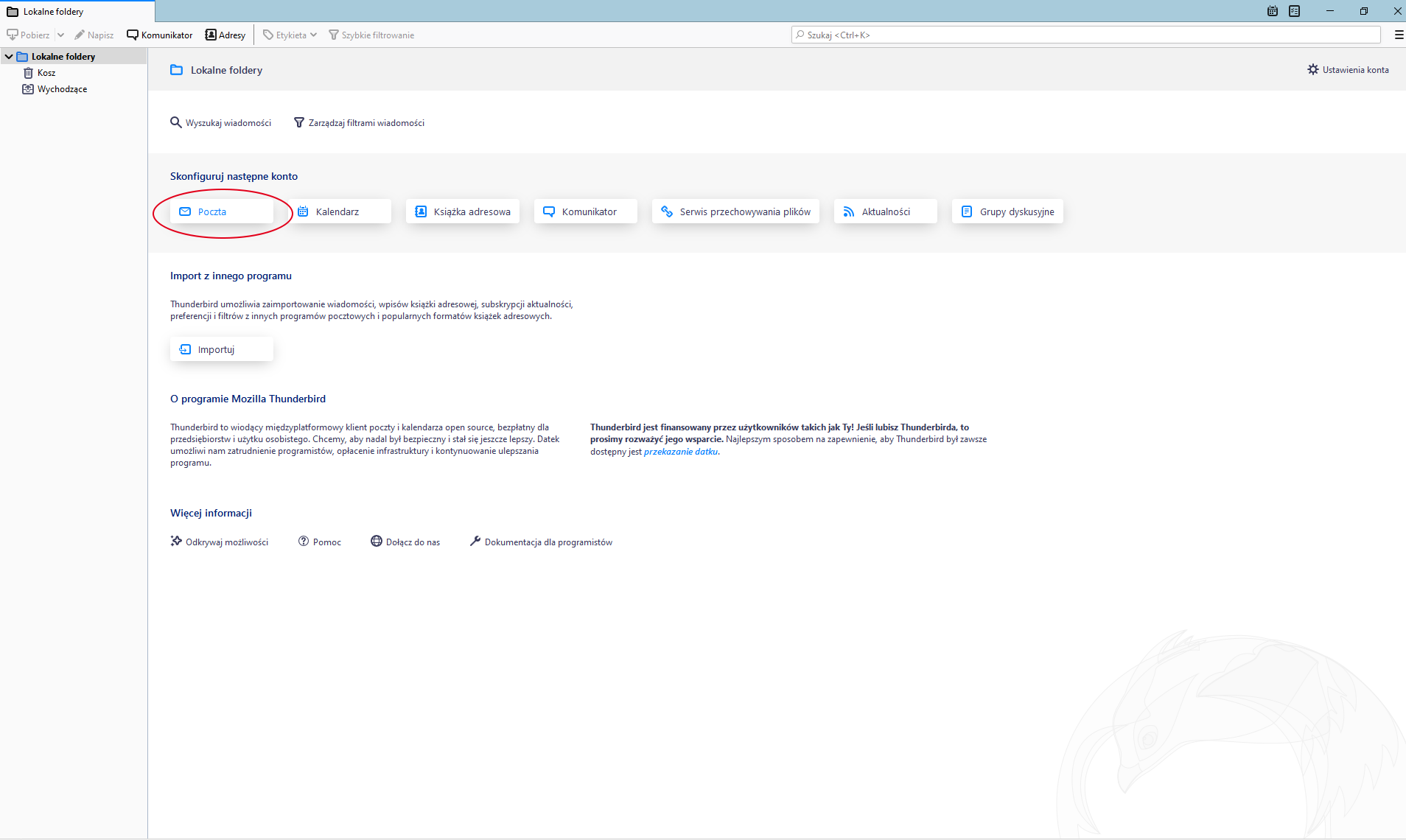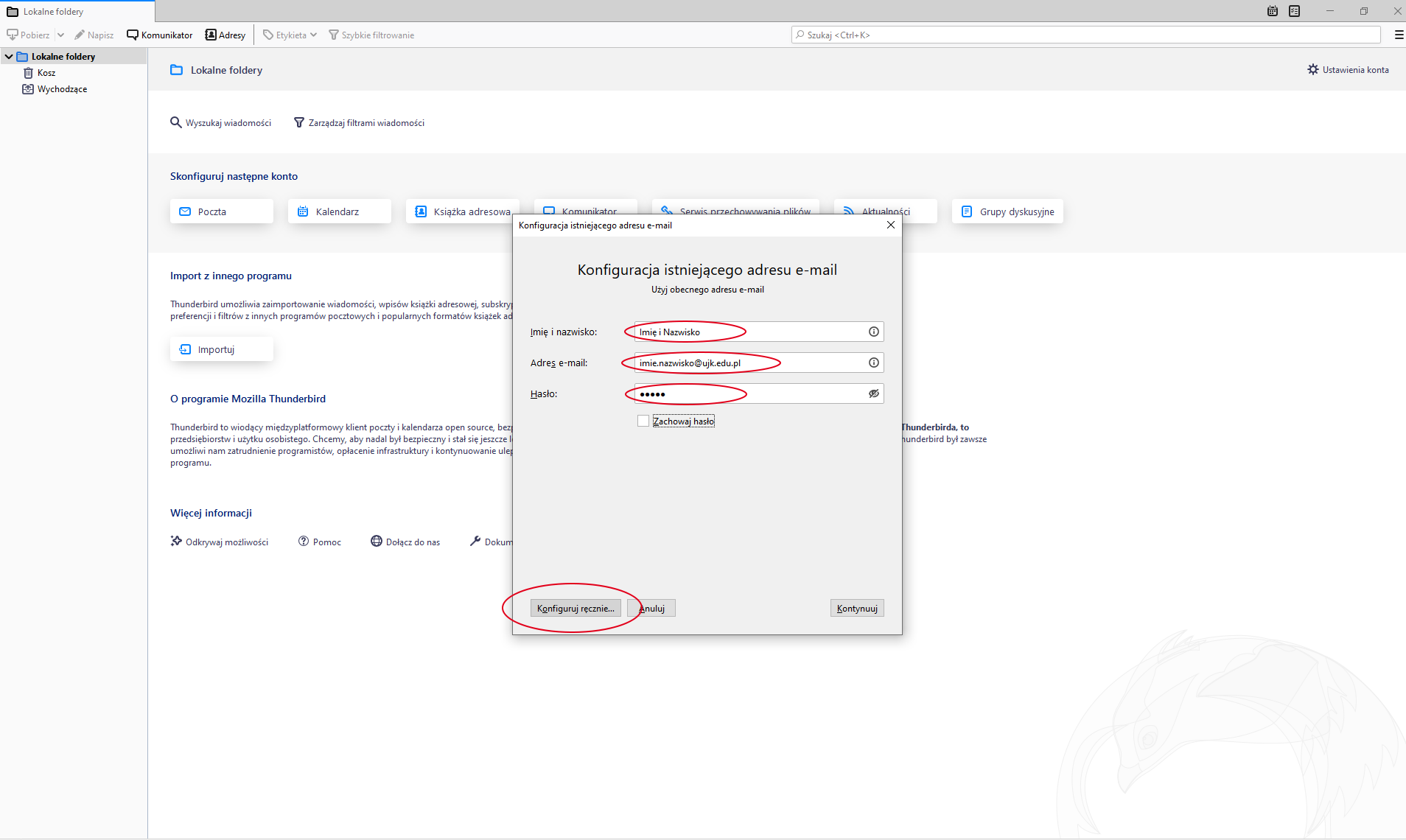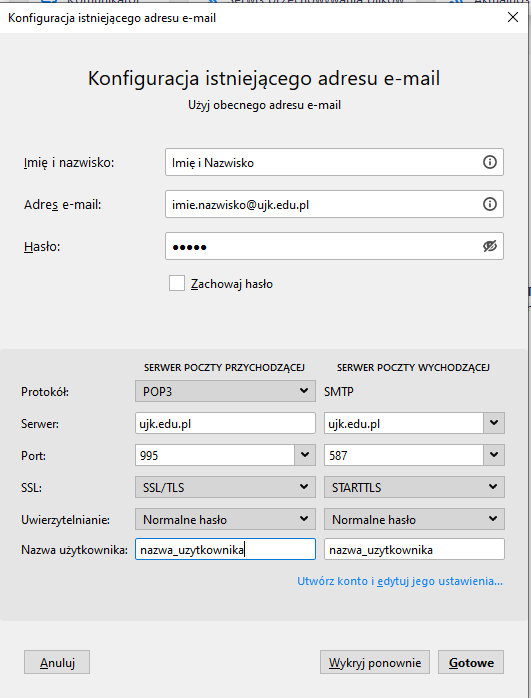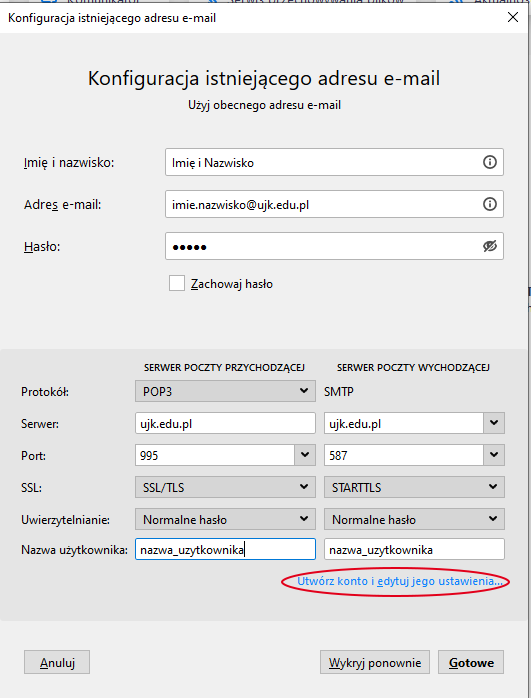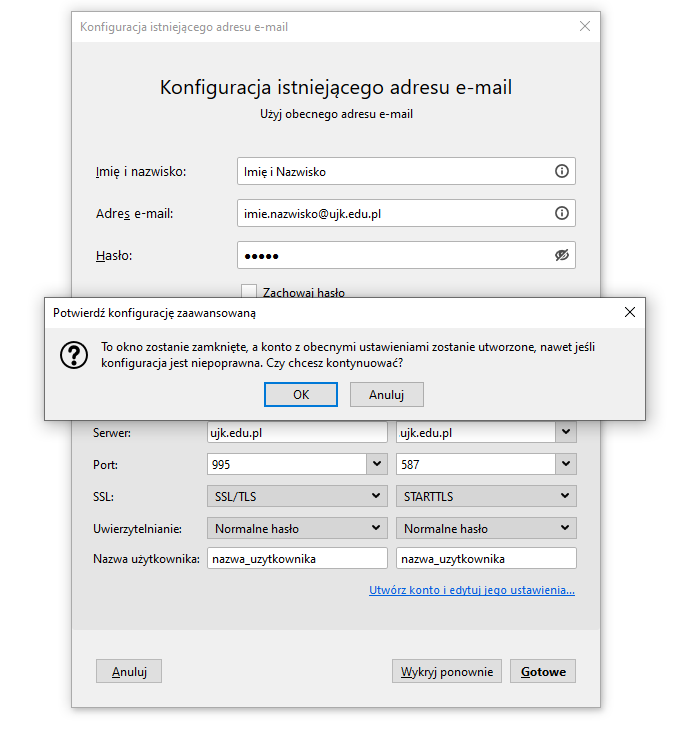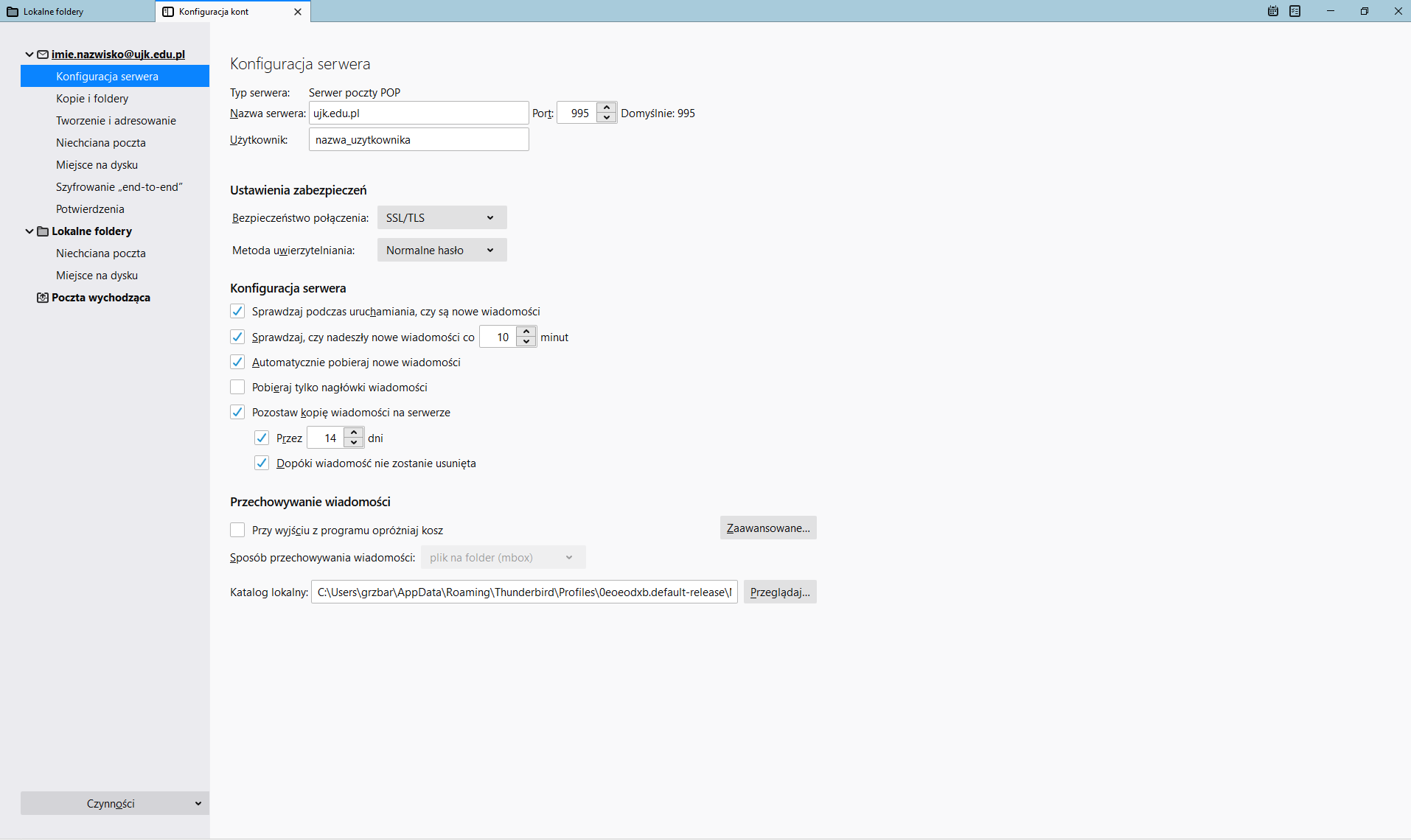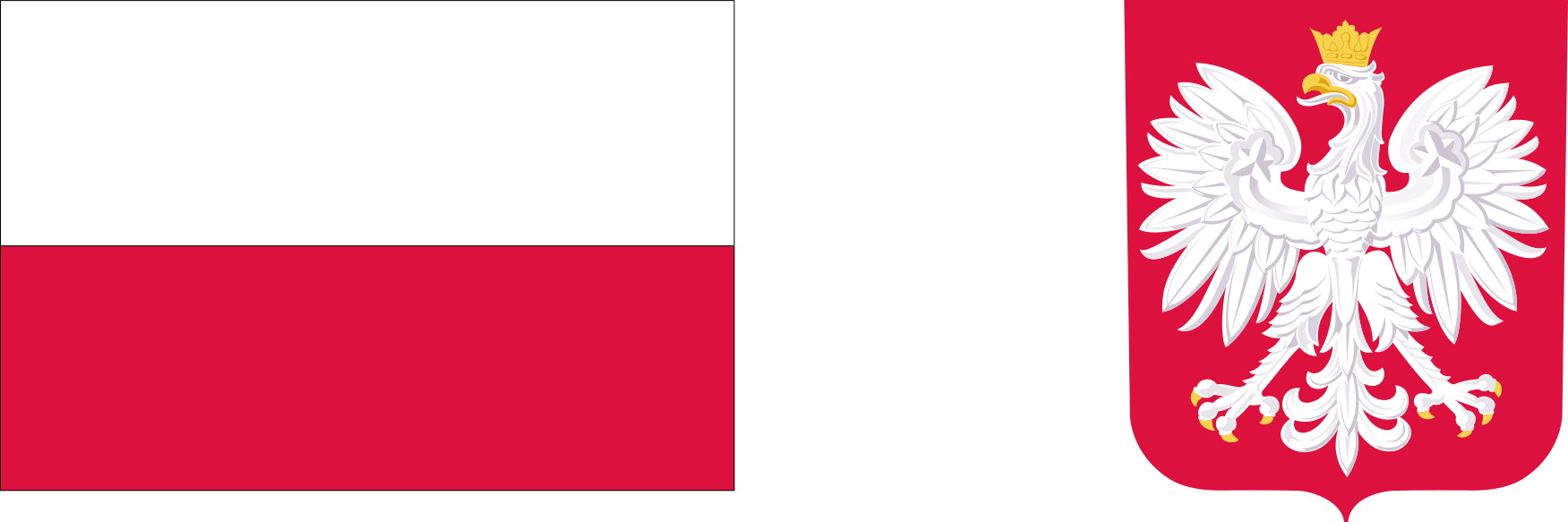Mozilla Thunderbird
Mozilla Thunderbird
1. After starting the program, in the "Configures next account" section, select "Mail"
2. Fill in First and last name, E-mail address, Password
and click "Configure manually"
3. The next step is to configure the mail server according to the following example
(in the example, the account is configured using POP3/SMTP, IMAP is also available)
4. Please select "Create account and edit its settings" - see screen below.
5. Confirm configuration.
6. After confirming the configuration, you will see a summary of the settings and the ability to edit them and make other Thunderbird settings.