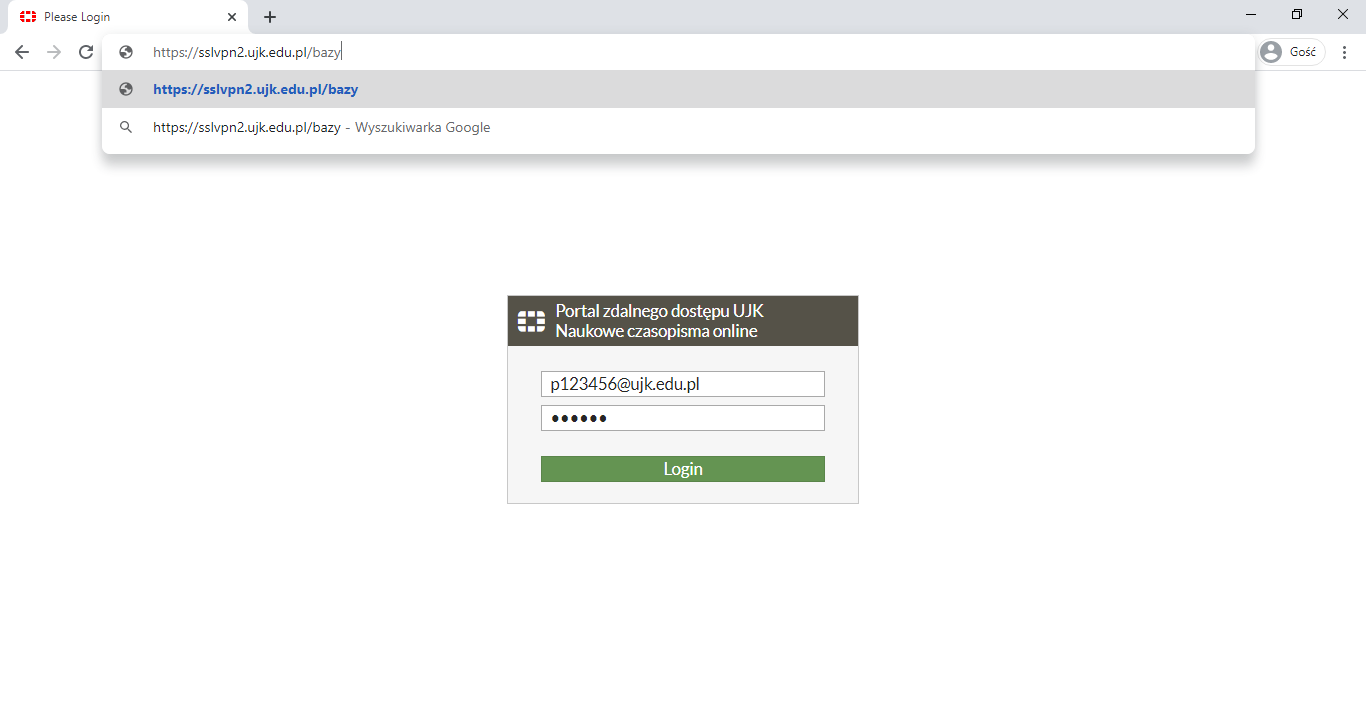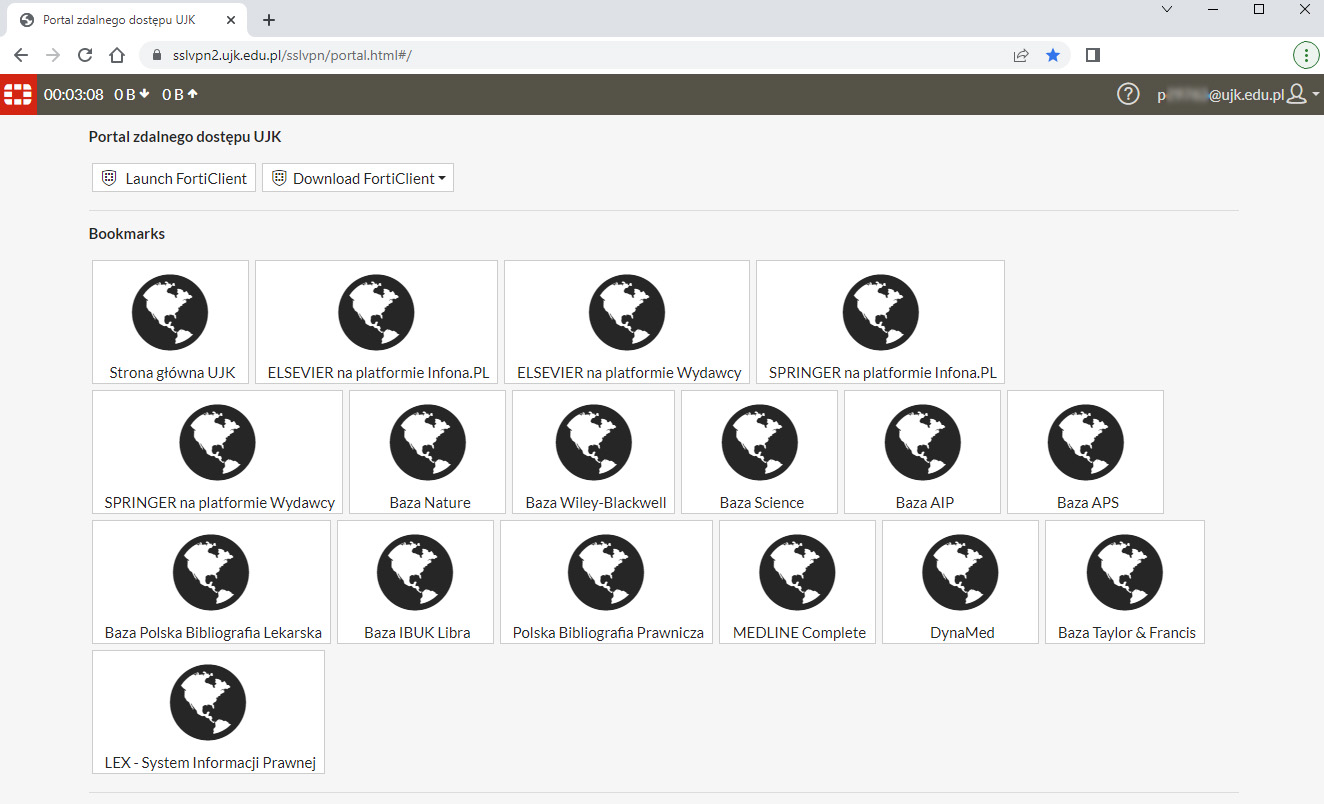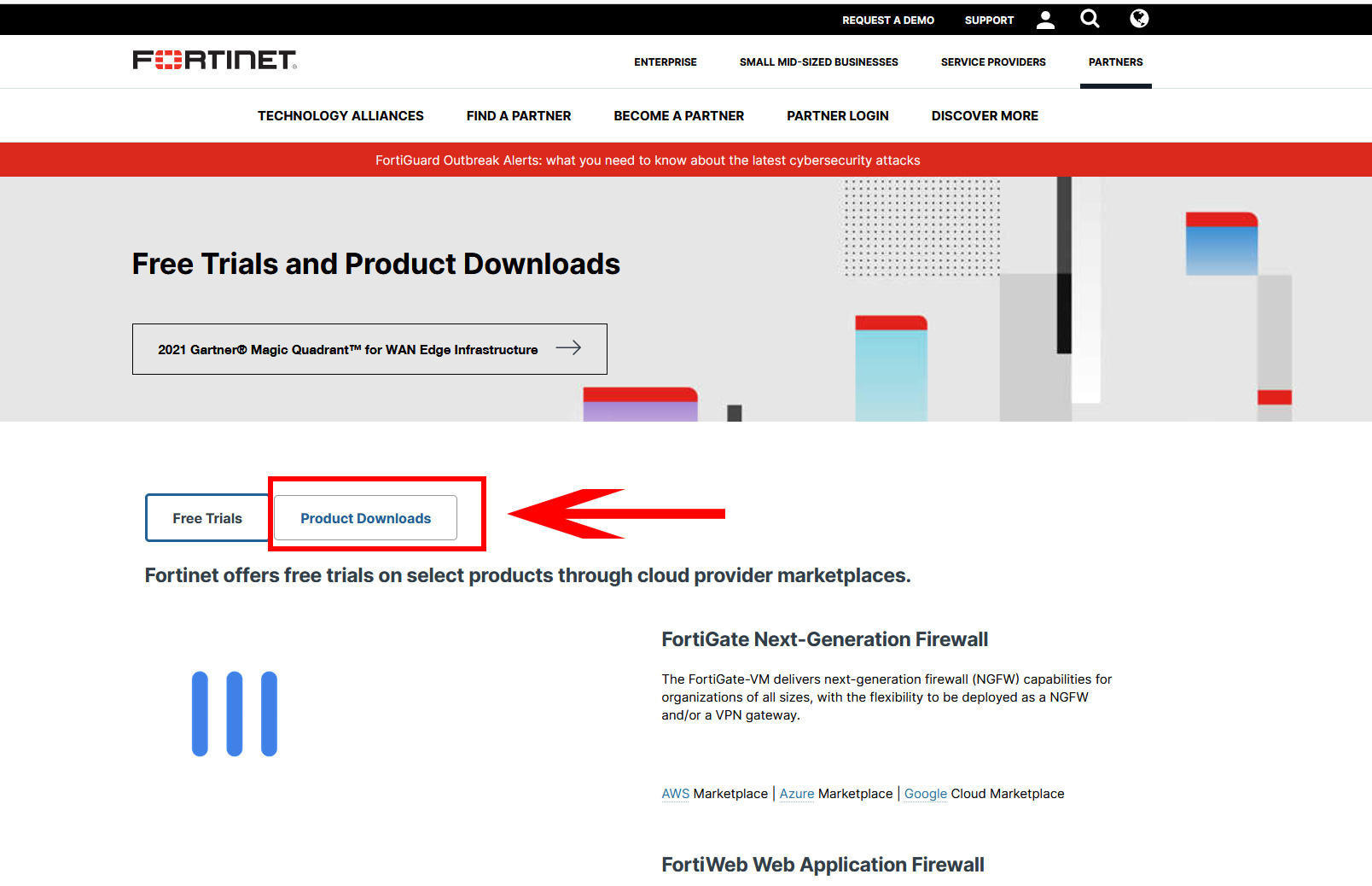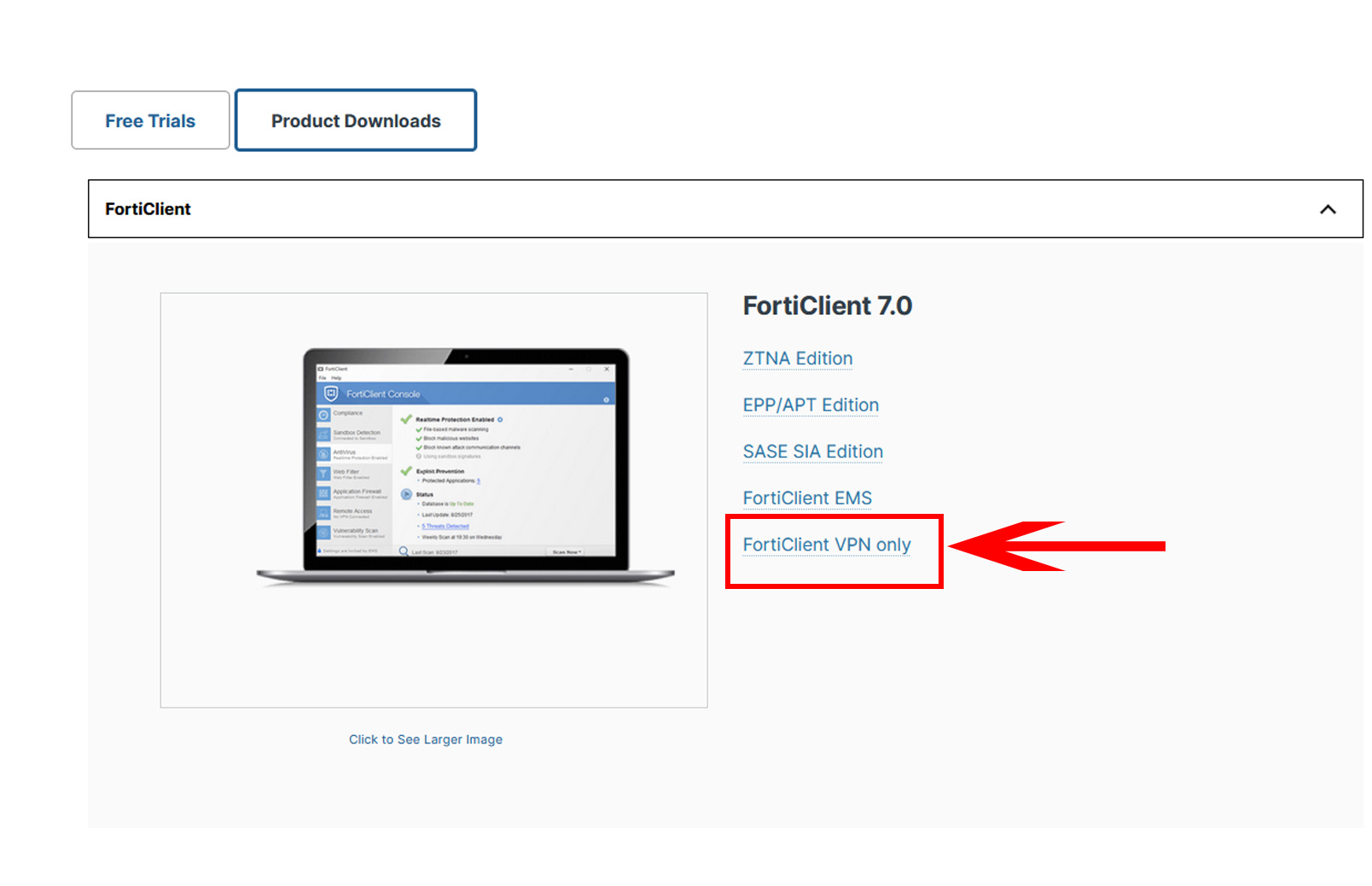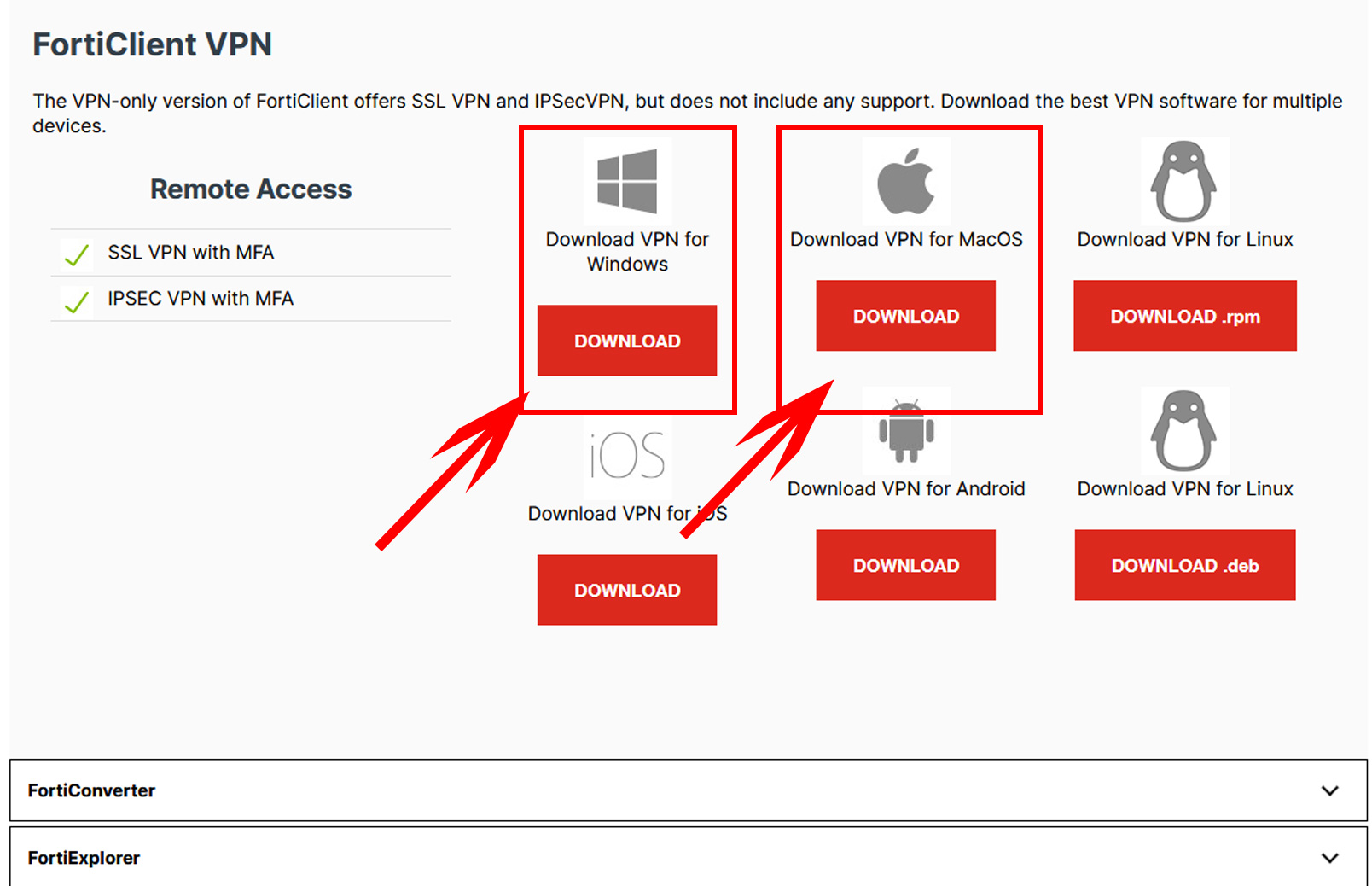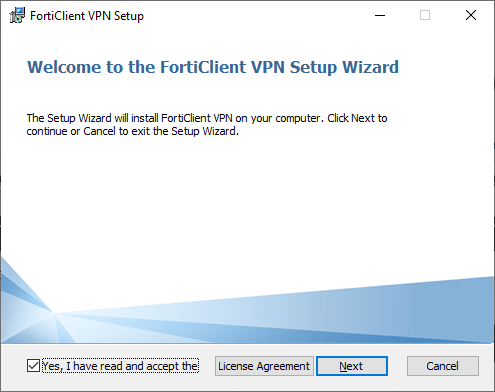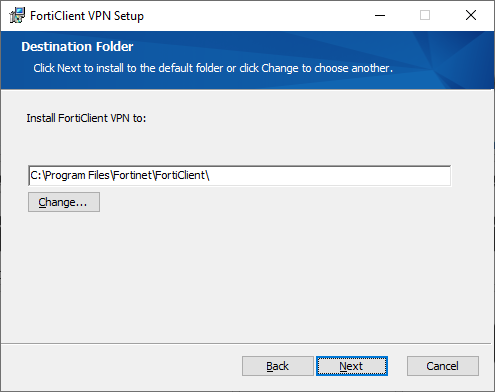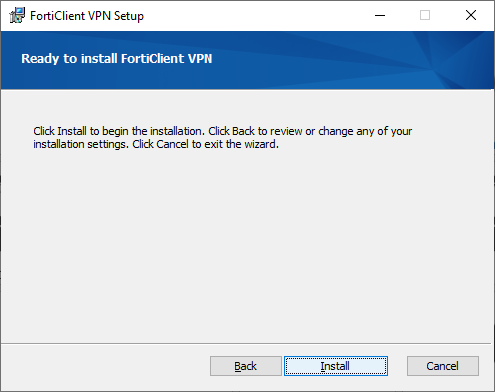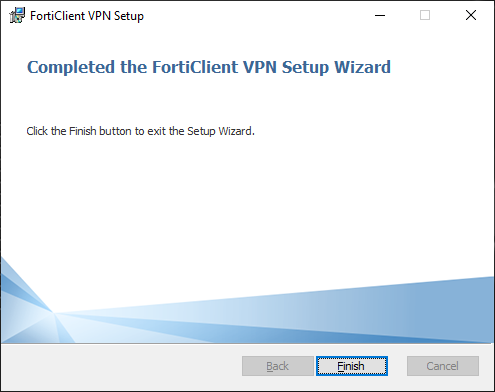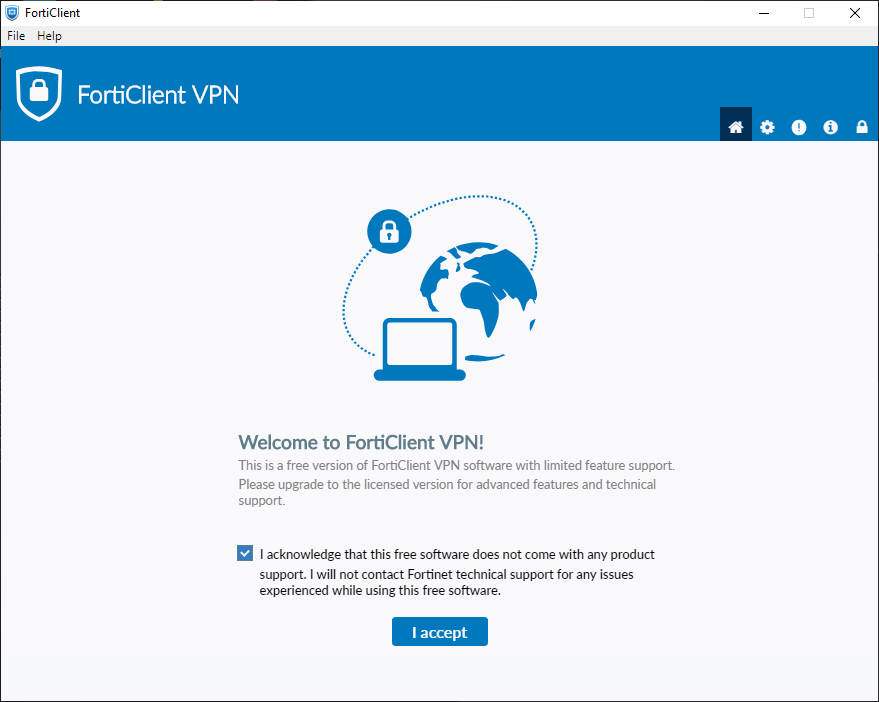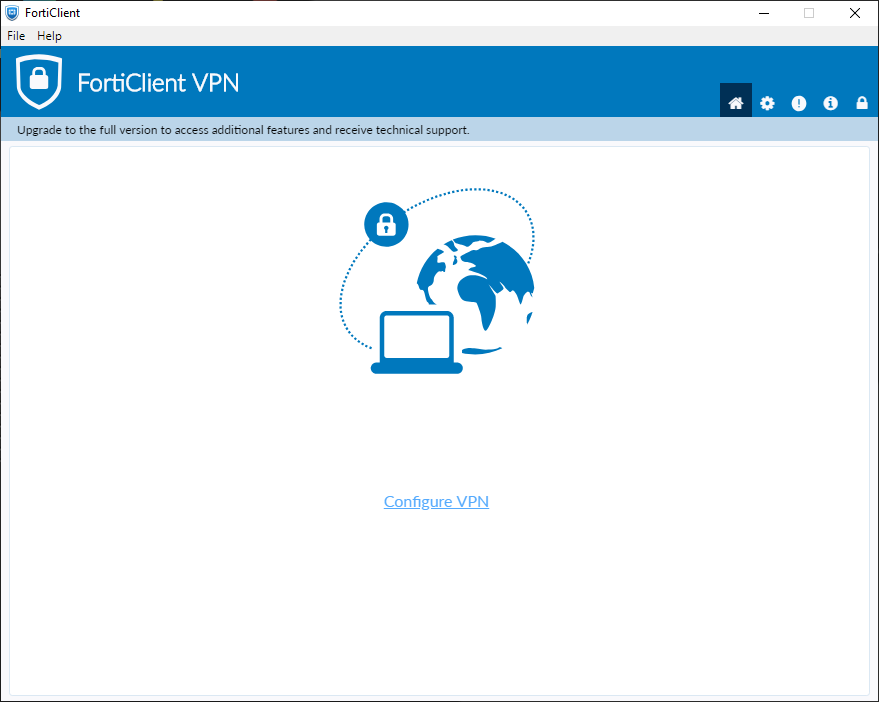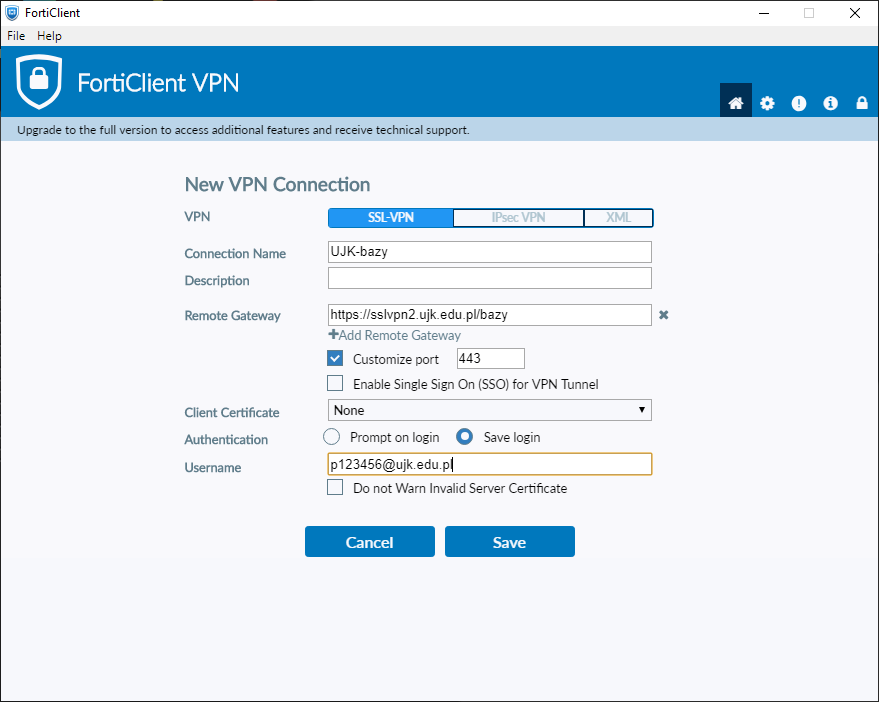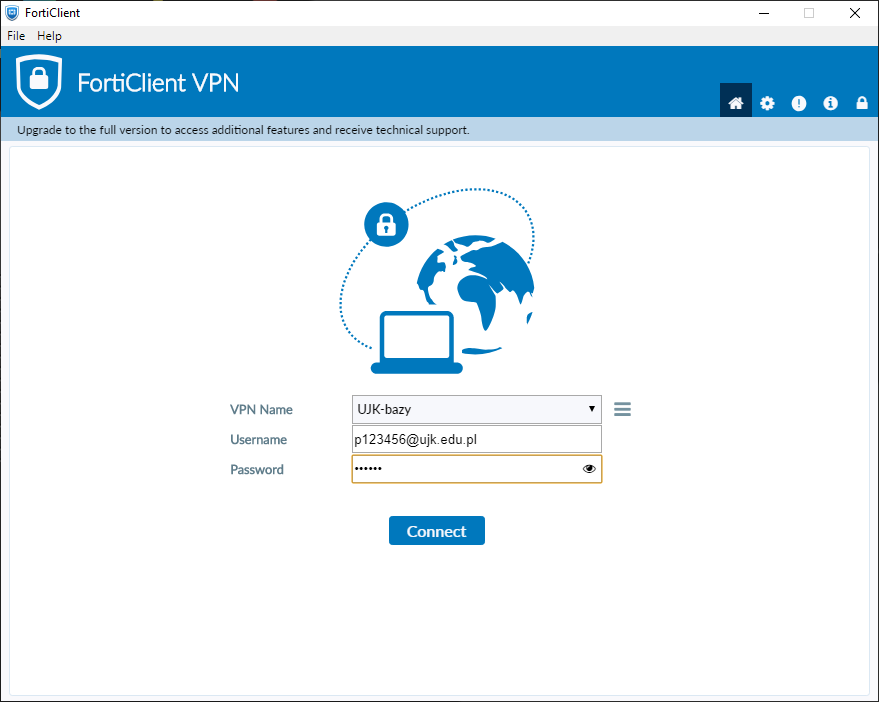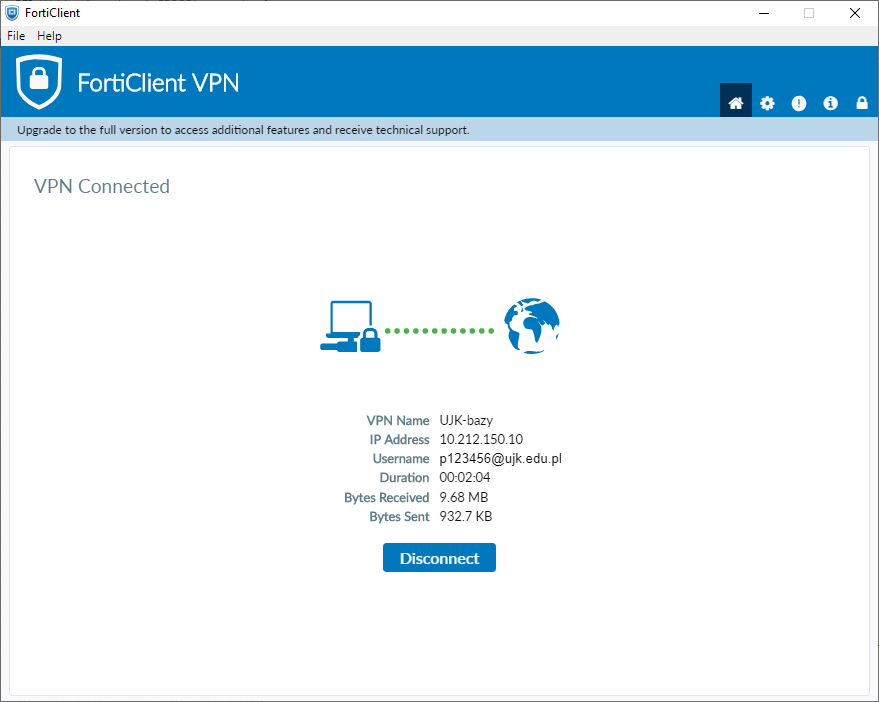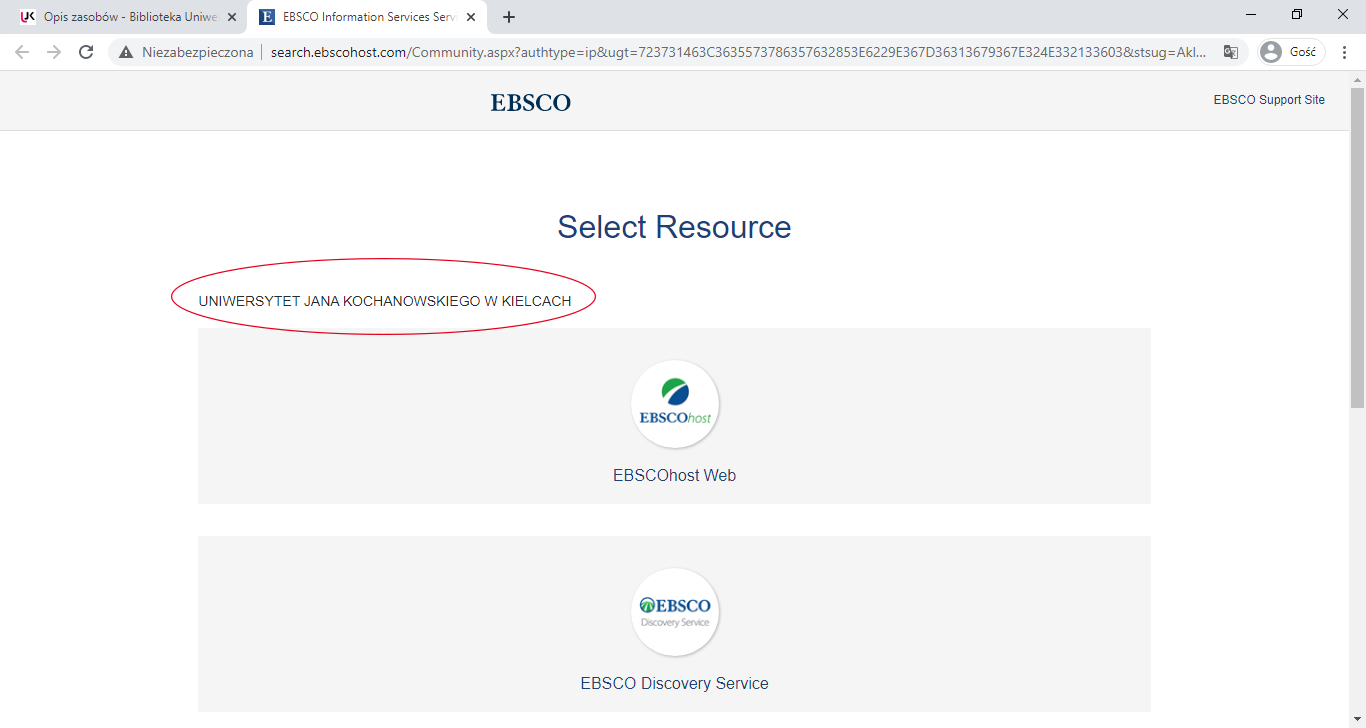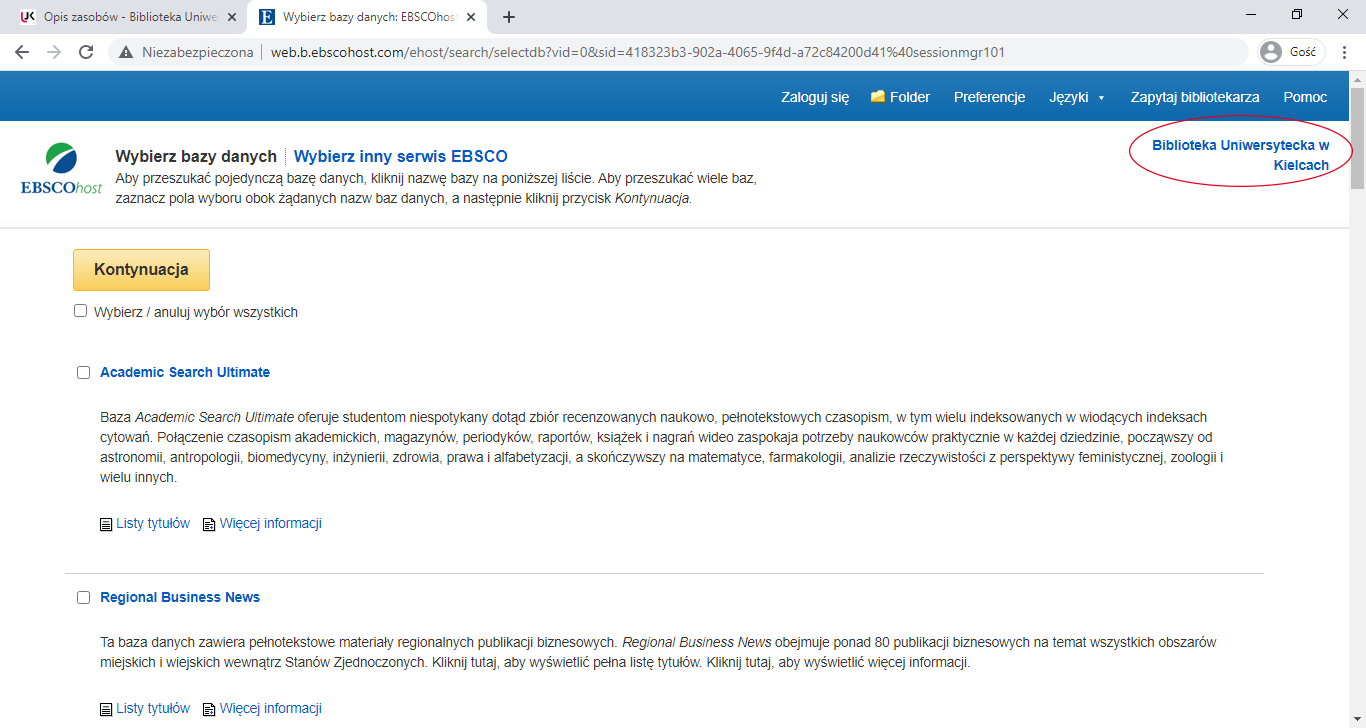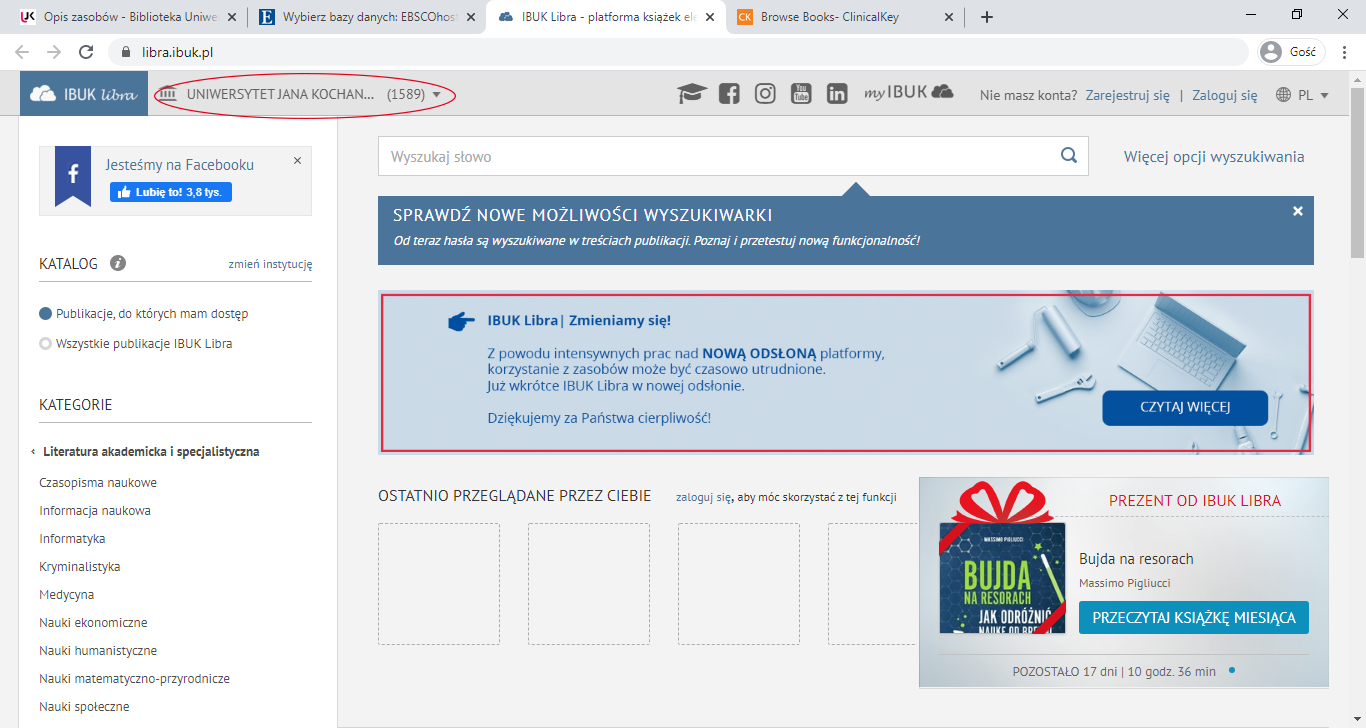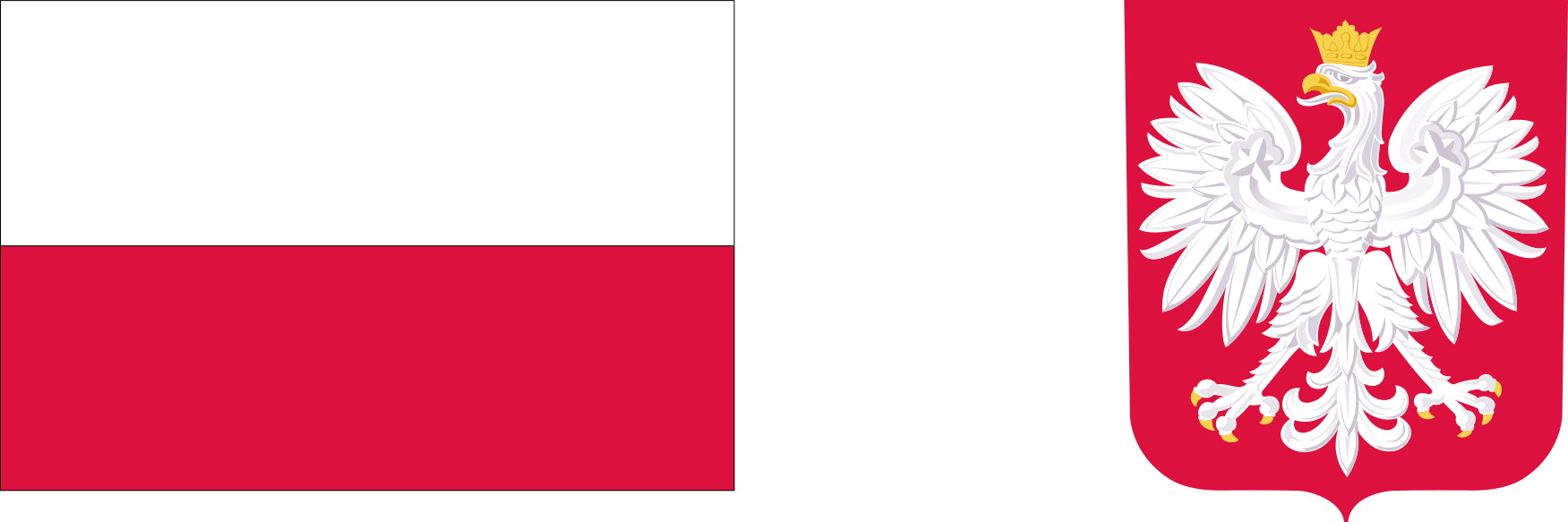Access to online journals and JKU internal resources
From the JKU´s internal network, use addresses directly leading to the resource in question without logging into the JKU's Remote Access Portal:
Access from the external network is possible using the SSLVPN proxy or using the VPN client "FortiClient VPN"
The remote access service is used to browse online journals, academic databases, and websites of the University, including the BIP service and study programmes. These sites check the IP address of the user's computer and restrict access when connecting from outside the University network. A detailed description of the scientific databases can be found on the JKU University Library's website .
Go to login page https://sslvpn2.ujk.edu.pl/bazy
To remotely access websites using the "proxy SSLVPN" mechanism, click on the link above and log in using a login and password identical to that for the eduroam network:
-
JKU employee: p12345@ujk.edu.pl, where 12345* is the employee's registration number.
*the number can consist of different numbers of digits
The employee's registration number can be checked:- Employees with an ERP account - from their ERP account details.
- Other employees - from a slip collected from the Payroll Department in person.
-
JKU student: s123456@student.ujk.edu.pl, where 123456* is the student's album number.
*the number can consist of different numbers of digits -
JKU doctoral student: s123456@student.ujk.edu.pl, where 123456* is the doctoral student's album number.
*the number can consist of different numbers of digits
After successful login you will see a list of websites that you can browse with public IP address of the University.
Problems with accessing the content of online databases and journals should be reported by phone to the University Library's Research Information Department at 48 41 349 71 77, problems with logging in should be reported by phone at 48 41 349 62 05.
Alternatively, you can also use the VPN client "FortiClient VPN".
The description of the installation (pt. 1 - 4) and configuration (pt. 5) can be found further down the page.
* if the link does not work follow the description below
Software download "FortiClient VPN" for Windows and macOS here.
1. Once on the aforementioned website, click "Product Downloads"
2. Then click FortiClient VPN only*.
* other programmes on the list require a paid licence
3. Select the operating system and click "DOWNLOAD"
4. The downloaded programme must be installed according to the following examples.
5. Once installed, configure the new SSL-VPN connection according to the following instructions.
In the line "Remote Gateway" enter https://sslvpn2.ujk.edu.pl/bazy
Username is the login data (same as for eduroam and scientific databases, online journals)
You can set the programme to remember your login data (the same as for eduroam and scientific databases, online journals).
6. Launching the programme.
After correct connection you will see the connection status VPN Connected as shown in the following screenshot.
From the moment the connection is made, all user data will be sent through the SSLVPN tunnel i.e. we will be identified as a computer from the JKU internal network.
The correctness of the connection can be verified on the search engine pages EBSCO or IBUK libra.