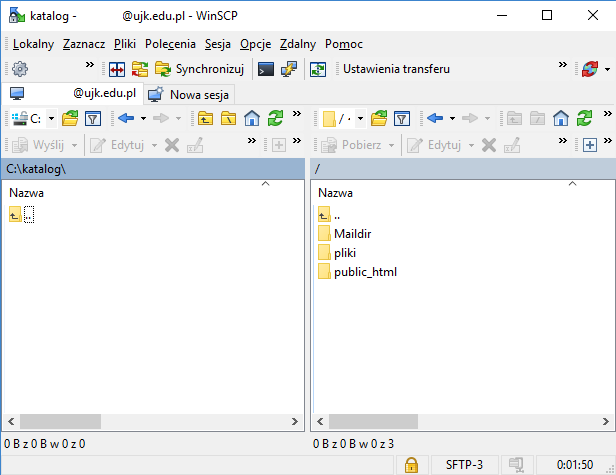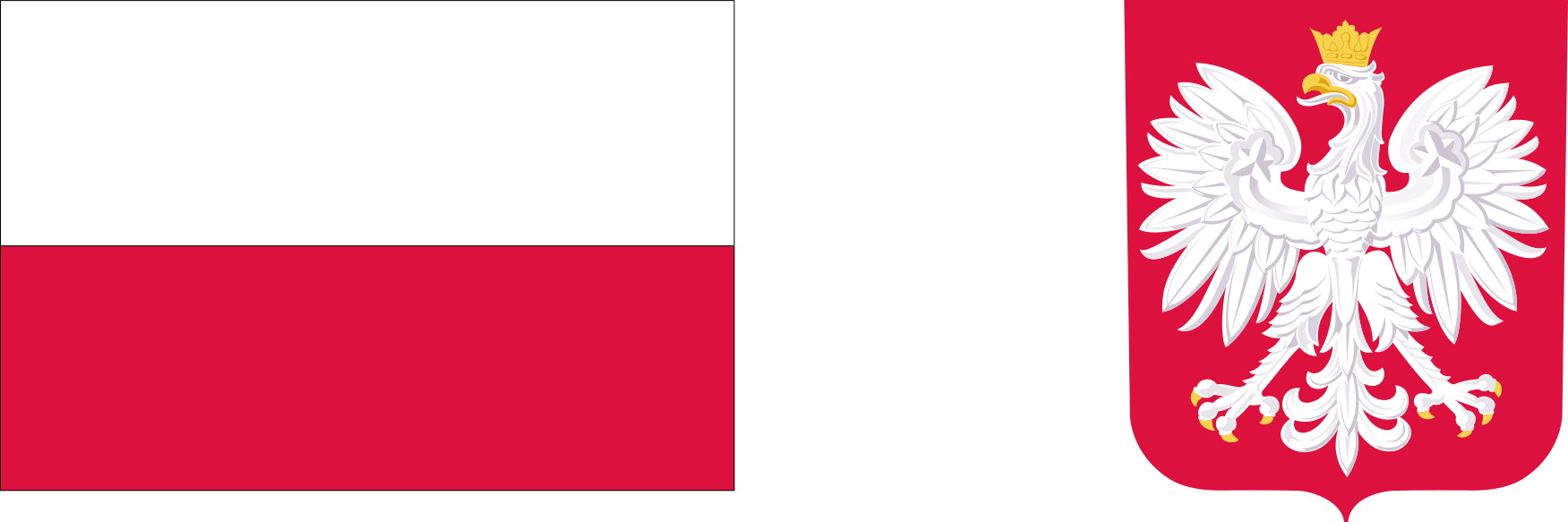WinSCP
WinSCP
There are three directories in the user account: Maildir, files and public_html. The purpose of these directorie is described in "Frequently Asked Questions".
1. Select "New connection".
Set the "File Protocol" field to "SFTP".
In the "Hostname" field, enter the address of the server - "ujk.edu.pl".
The port number should be 22.
Enter your user ID in the "Username" field.
It is at the user's discretion to save the password permanently.
Note: User name may not contain capital letters and Polish diacritics.
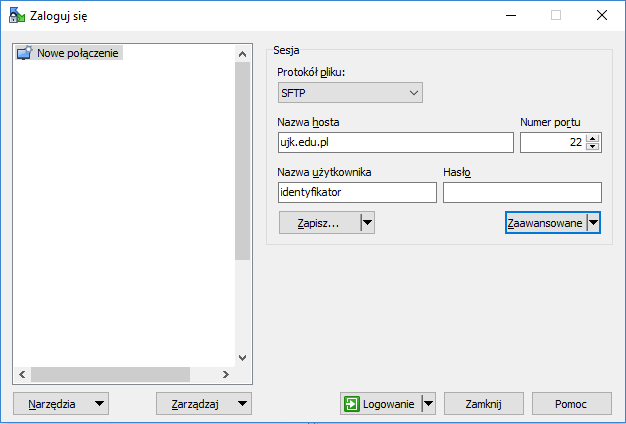
2. Click on the "Save ..." button and enter a name for the connection. The choice of connection name is at the user's discretion.
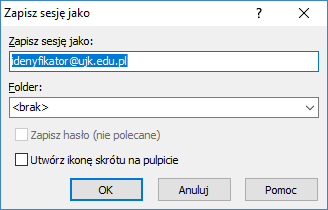
3. To initiate a connection, double-click on a saved connection or select that connection and click on "Login".
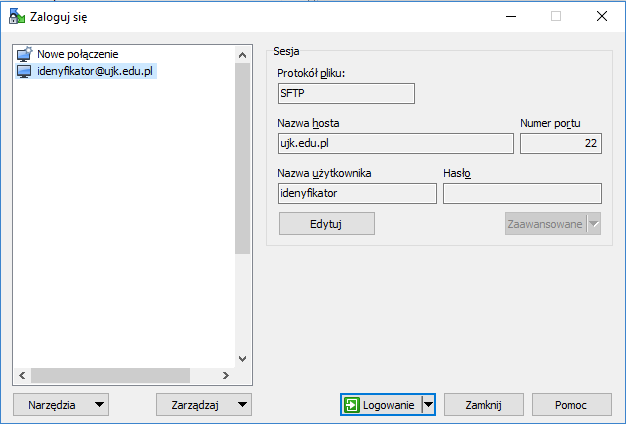
4. The first time you try to connect to the server, a window will appear displaying the server's fingerprint. After clicking on the "Yes" button, the imprint will be saved locally in the programme and the window will no longer appear during subsequent connections to the server.
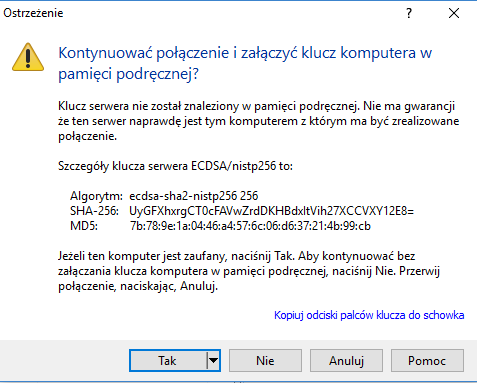
5. Enter your password. This window will not appear if a permanent password has been saved.
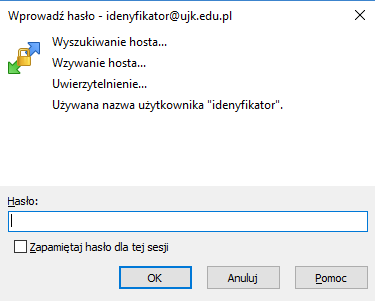
6. The left panel shows the file structure of the user's local computer. The right panel shows the structure of the files on the server. File operations are performed similarly to file managers such as Total Commander, Servant Salamander, etc.